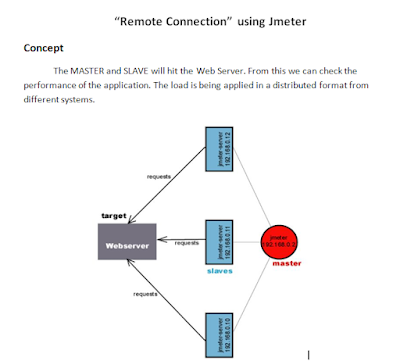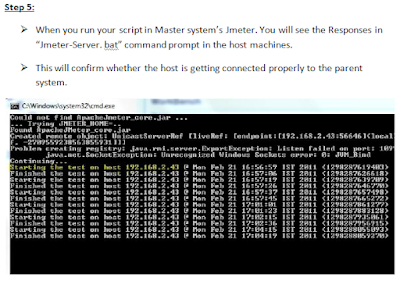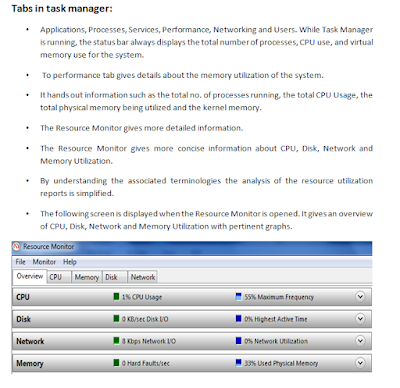ROI in Migrating to SharePoint Online
The usual factors influencing businesses are features, functionality, ROI and cost. The presence of these features could make a product of supreme importance and value in the corporate business scenario and the features of Microsoft Office 365 justifies it implicitly. O365 offers the unique feature of getting itself auto-upgraded, each time, whenever advancements are made in their features.
If you are a prospective business and still haven’t upgraded to MS SharePoint Online, its high time you lend a serious thought about it.
“Migration is an investment”
Cost is one of the deciding factors for migration, it is one of the game changers, which can’t be understated.
Key factors to consider in Migrating to SharePoint Online.
1. Scalability and Performance: Office 365 has the peak performance without any major unplanned downtime even for feature upgrades. The power of different sources connectivity with Office 365 through BCS (Business connectivity services) is ideal for small-medium growing teams. Improvised performance should be valued and equated with the cost factor.
2. Time to de-invest on your infrastructure: Office 365 is a cloud service. All you want to do is to decide on the configuration and the type of license, which you want to subscribe to. You can equate the savings against this hosting infrastructure upgrade, depreciation and maintenance to the license costing, which you pay per user for the Office 365.
3. Reason to opt Office 365: Office 365 has a wide range of capabilities built to serve your needs. There are ample of reasons for you to rely and invest on Office 365 which will serve as one stop shop for your Office software needs. With Microsoft, you get reliability, track record, security and a promise for auto upgrade to latest version of the features. This should be considered while you equate your ROI for migration.
4. Migrate all your contents: The cost involved in seamless migration of contents from your existing legacy system to the safe hands of Office 365 must be taken into consideration. A sophisticated migration tool symbolizes the maturity of a migration process and framework. Choosing a right partner for migration would save your critical data reducing your down time and adoption issues.
5. Adding additional users: O365 empowers the SMBs to compete with bigger organizations in terms of productivity. SP Online cuts the IT infrastructure cost and allows companies to perform better through “Pay as you use” model. You can smartly manage your licenses based on the new addition of employees you have. Easy maintenance costs and hassle-free upgrade of your system to the latest technology upgrades of Microsoft should be equated against the migration cost.
6. Employee Adoption: Preparation is the key for employee adoption. Anticipate and get yourself prepared for some loss in productivity during the adoption period.